It seems that every week brings with it another story of a photographer discovering that one of their images has been stolen and used by someone else, without permission, without acknowledgement of authorship, and most certainly without payment of royalties. A few days ago it happened again to a photographer I follow on social media.
In the US, the safest way to protect yourself is to register your photos with the US Copyright Office. There is a fee for registration. Whether you register your images, or not, in the US you have what is known as a common law copyright - that is, whatever you create is automatically copyrighted when you create it. However, having a copyright is not the same as registering a copyright. As I understand it, if you will want to pursue litigation against someone who violates your copyright, your best bet is to register the work you have created.
Meanwhile, whether you register your photographs with the Copyright Office, or not, your claim that you own the rights to the work will be bolstered by taking some simple steps to make your claim of ownership known. In addition, the fact that you have made your claim known may deter others from stealing. Well, we can hope, can’t we?
One way to make your claim known is to put a watermark on your image showing your claim. Some folks don’t like to do that, so another method is to add your copyright information in the metadata of the image file.
When your camera creates an image, the file includes some text info. Most of us are familiar with the exif info of time and datestamp, technical details (shutter speed, f-stop, ISO, etc.), but this can also include your copyright information. One of the easiest ways to add this to every single photo is to use a program like Lightroom from Adobe.
Adding a Copyright Import Preset
Here’s how I do it:
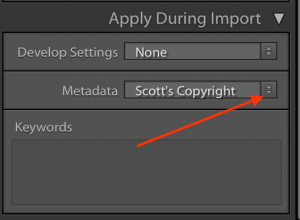 When you are ready to import photos, at the right edge of the Lightroom screen, there is a preset section, with the heading “Apply During Import.” If you don’t already have a copyright preset, click the Metadata pulldown and select Edit Presets.
When you are ready to import photos, at the right edge of the Lightroom screen, there is a preset section, with the heading “Apply During Import.” If you don’t already have a copyright preset, click the Metadata pulldown and select Edit Presets.
Once you are in the editing section, feel free to add any relevant information in the fields available to you.
We are particularly interested in the IPTC Copyright section, where we will enter our copyright information.
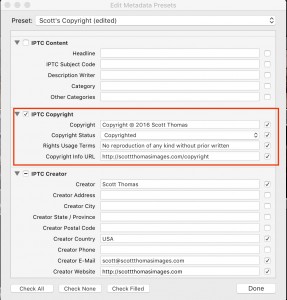 Be sure to enter the Copyright line correctly. You should have either (or both) the word “Copyright” and/or the copyright symbol (the ©) followed by the year and the correct legal name of the copyright holder. If your photography is done under a business name, you may want this to be the name of the business. The Copyright Status should be Copyrighted, and you can put additional information in the last two lines of the section. The first is for language like “All rights reserved.” I use “No reproduction of any kind without prior written authorization.” The last line is for a URL where you may have copyright information on your website.
Be sure to enter the Copyright line correctly. You should have either (or both) the word “Copyright” and/or the copyright symbol (the ©) followed by the year and the correct legal name of the copyright holder. If your photography is done under a business name, you may want this to be the name of the business. The Copyright Status should be Copyrighted, and you can put additional information in the last two lines of the section. The first is for language like “All rights reserved.” I use “No reproduction of any kind without prior written authorization.” The last line is for a URL where you may have copyright information on your website.
Click done, and then be sure the Preset you just created is selected to be applied during import, and all your imported photos will have your copyright info in their metadata.
Update the Year
Even if you already had a copyright preset, one more thing to remember is that, at the present time, Lightroom does not have a way to automatically update the year. Consequently, you must update it with every New Year. Be sure your Copyright line includes the current year for your copyright!
Copyright laws vary from one country to another. The US has national copyright laws. Other countries have their own laws, and some countries have no such laws. I don’t pretend to know all of these, and I certainly don’t intend to misrepresent myself as an expert on these issues, or to be giving anyone legal advice. If you need legal advice, you should consult a qualified attorney in the country where you have legal concerns. For an overview of US laws and protection of copyright, you might want to get a copy of “The Copyright Zone: A Legal Guide for Photographers and Artists in the Digital Age” by Edward C. Greenberg and Jack Reznicki.
